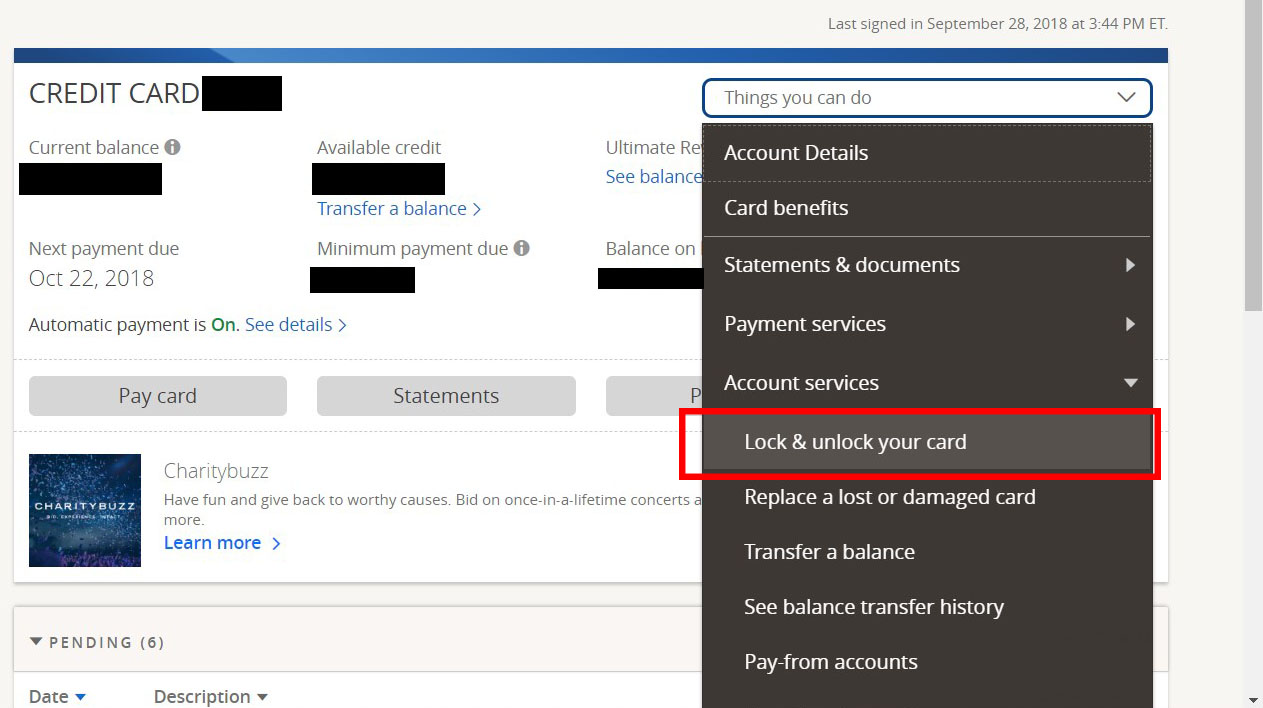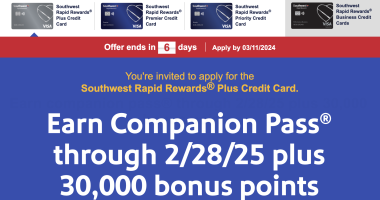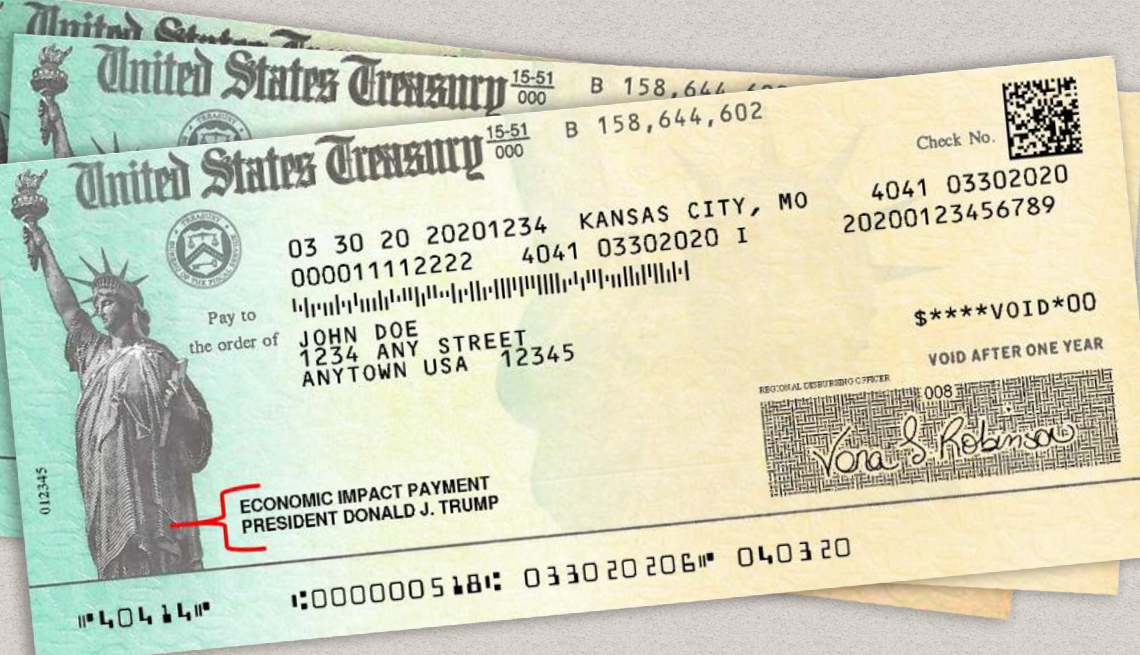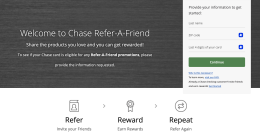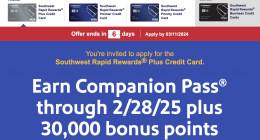Chase has announced that now customers have the ability to lock their credit cards if they lose them, and unlock the cards again when found. Locking and unlocking can be done through Chase.com or the company’s mobile app. According to chase locking a card will instantly block new purchases, cash advances and balance transfers, but will not interfere with recurring payments.
Jennifer Piepszak, CEO of Chase Card Services states in a press release: “We are always working on ways customers can pay with confidence every time…Now you can protect your credit card with just a few clicks on your phone or computer.”
If you want to lock your card using the chase website, follow these steps:
- Log in
- Select the credit card you want to lock
- Click on the “Things you can do” box on the right hand side
- Select lock & unlock your card
On the mobile app follow these steps:
- Log in
- Select the card you want to lock
- Click on the three dots to the right of “pay card”
- Select lock & unlock your card
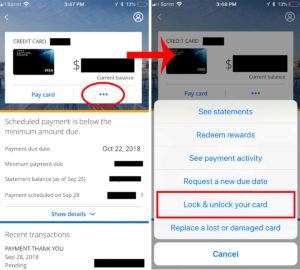
This feature has been available from other issuers, such as Wells Fargo and Discover, for some time. American Express also introduced a card freeze feature on their website in August this year. Right now Chase’s card lock feature is limited to credit cards, but they say they will roll it out for debit cards later this year.